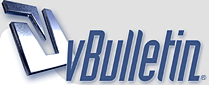
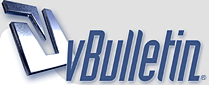 |
Quote:
|
Terryp, thanks for the pictures.
Quote:
What gbrandwood was suggesting is that you use the "picture button" instead of pasting the picture URL text into the post. Looks like this: http://forums.segwaychat.com/images/...nsertimage.gif The effect of clicking the picture button will give you a pop-up for you to paste the picture URL into. It then inserts that text into the post with "img" tags around it. Img tags are similar to bracketed URL and /URL tags but have IMG and /IMG instead. If you find bracketed URL tags around an intended image, you can just edit the URL and /URL to IMG and /IMG. Gbrandwood's post with the pictures included the smaller Coppermine images and links to the larger full sized images. To do that is a little more complicated, but is usually worth the effort as it keeps the vBulletin forum's formatting from becoming too wide and reduces bandwidth load on the Coppermine server. The smaller Coppermine images are around 17-20 kb, one of the larger ones is around 116 kb, that's why vBulletin reacted the way it did. Another way to get folks to see your pictures in Coppermine is to make a link to your album, like this: Terry's Pix |
Thanks, Bystander. I don't see that 'picture button' when I'm posting, so maybe I need to ask Pam for some privilege I don't have.
Bentbiker - Let me know if/when yours breaks and I'll be happy to send you a pair of the magnets. I've been using a Sonocare for years, and have always saved the magnets for things like this. |
Here I am
|
Quote:
P.S. and things will appear more like the image BillPaxton just posted. |
Cool!
Quote:
|
Perhaps this should be incoporated into Steven's guide?
|
Quote:
Quote:
|
Threads:
Thought I'd add how I link images inline in a thread. I'm assuming the pictures themselves are already in your photo gallery, as per instructions above.
If you upload (a high res) mysegway.jpg, the photo gallery software will automatically create two smaller pictures. One very small 'thumbnail', called thumb_mysegway.jpg, and a 'normal' sized one that I like to show 'inline' in the thread called normal_mysegway.jpg. I like to have two web browser windows open so I can switch between the thread itself, and the photo gallery easily. I get the url to the 'normal' sized picture by right clicking, and going to properties. I 'triple' click the address url section and the whole url gets highlighted. Then right click, COPY. Then back to the reply to thread editor in the first window. Click http://forums.segwaychat.com/images/...nsertimage.gif and right click PASTE into that box. That gets you this: (ignoring the starting path "http://forums.segwaychat.com/gallery/albums/userpics/12345") [IMG]normal_mysegway.jpg[/IMG] Which will simply display the image inline. I like to make the 'normal' sized image itself an easy way to view the 'big' fullsize original if someone wants to, but not linking the original inline saves thread load time for slower connections. The original fullsize picture URL is simply the one above without the 'normal_' prefix. To create a link, select the whole line above, from [IMG] right through to [/IMG]. Then click http://forums.segwaychat.com/images/...createlink.gif and right click, PASTE again, but DELETE the "normal_" prefix in order to refer to the original fullsize picture. This will get you this: [URL="mysegway.jpg"][IMG]normal_mysegway.jpg[/IMG][/URL] This will give you a clickable picture linking to the original. However I like it to be a little more obvious that the picture is clickable, so I add text: [URL="mysegway.jpg"][I]Click for fullsize:[/I] [IMG]normal_mysegway.jpg[/IMG][/URL] In order for the text to be above the picture, and not to one side, the [IMG] tag has to start on a new line. If you've uploaded multiple pictures with similar names and want to post them all in the thread, (as I did for my LED thread), Just select the entire two lines above, copy / paste it a few times, and change "mysegway.jpg" and "normal_mysegway.jpg" to "mysegway2.jpg" and "normal_mysegway2.jpg" for example. Then click preview post (if you haven't been already along the way) and make sure everything works. Because the paths are a bit long, (and the 'editor' has narrower lines) it looks more cluttered when done. This would be how my white i2 looks in the editor with lines wrapped: [URL="http://forums.segwaychat.com/gallery/albums/userpics/14836 /Ryans_Segway_white_fenders.jpg"][I]Click for fullsize:[/I] [IMG]http://forums.segwaychat.com/gallery/albums/userpics/14836 /normal_Ryans_Segway_white_fenders.jpg[/IMG][/URL] Hope this all makes sense. Bit harder to write than read as I had to actually display a lot of [url][img] tags instead of having them automatically acted on. |
I created an album and uploaded a picture, but ...
OK, some "recent events" induced me to research how to insert pictures, etc. This thread has been very helpful. I uploaded a picture, and managed to actually include it in a posting. However:
>) The following steps must be completed for each picture: >- Select album in which to place picture Yep, I created an album, and uploaded the picture. But: >- Add Title for picture >- Add Description >- Add Keywords I can get to the "Edit File Information" panel for that picture, but when I try to change the "blank" title/description/keywords, I get told: You don't have permission to access this page. - Click "Continue" |
| All times are GMT -4. The time now is 08:04 AM. |
Powered by vBulletin
Copyright ©2000 - 2024, Jelsoft Enterprises Ltd.
Copyright 2002-2024 SegwayChat.org
All rights reserved.